Okta
Table of contents
Fluency: Configuring a Okta Plugin
Login to the Fluency Cloud portal: https://companyname.cloud.fluencysecurity.com.
Open the dropdown menu and choose the Cloud Integrations option under the Data Ingress section.
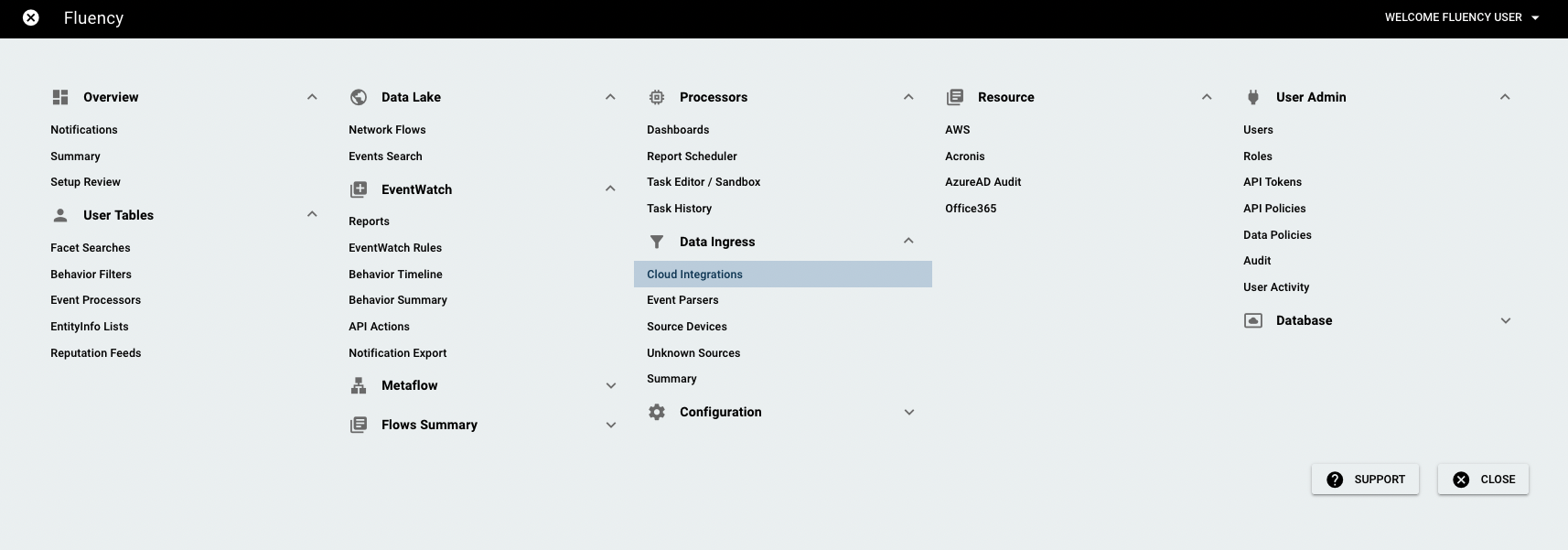
On the following page, navigate to the Business Cloud Tools section.
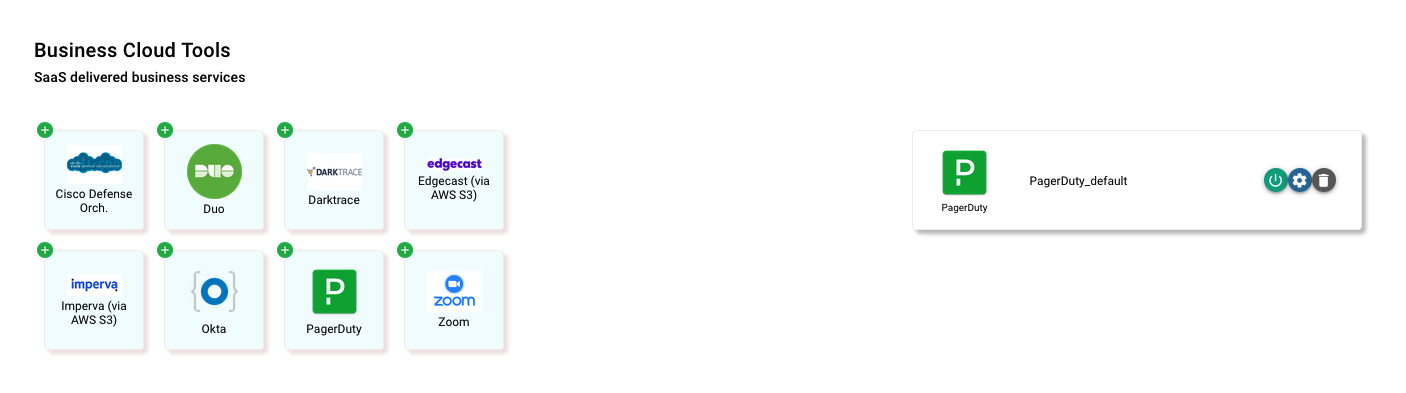
To Add an integration, choose the “Okta” icon from the group on the left side of the page to create a new integration endpoint.
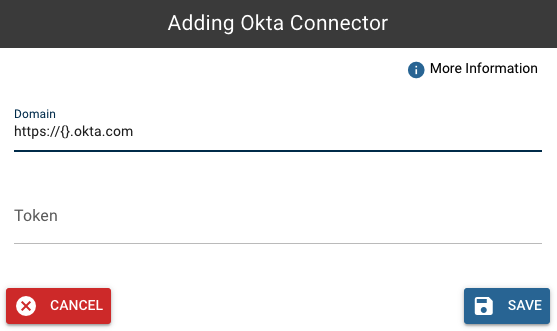
Okta support
The new plugin framework makes it much easier to add new feed. The configuration just needs three steps:
1) Login to okta as admin, go to “Security” => “API”, Click “Create Token”. Give a name to the token. Copy the “Token Value”.
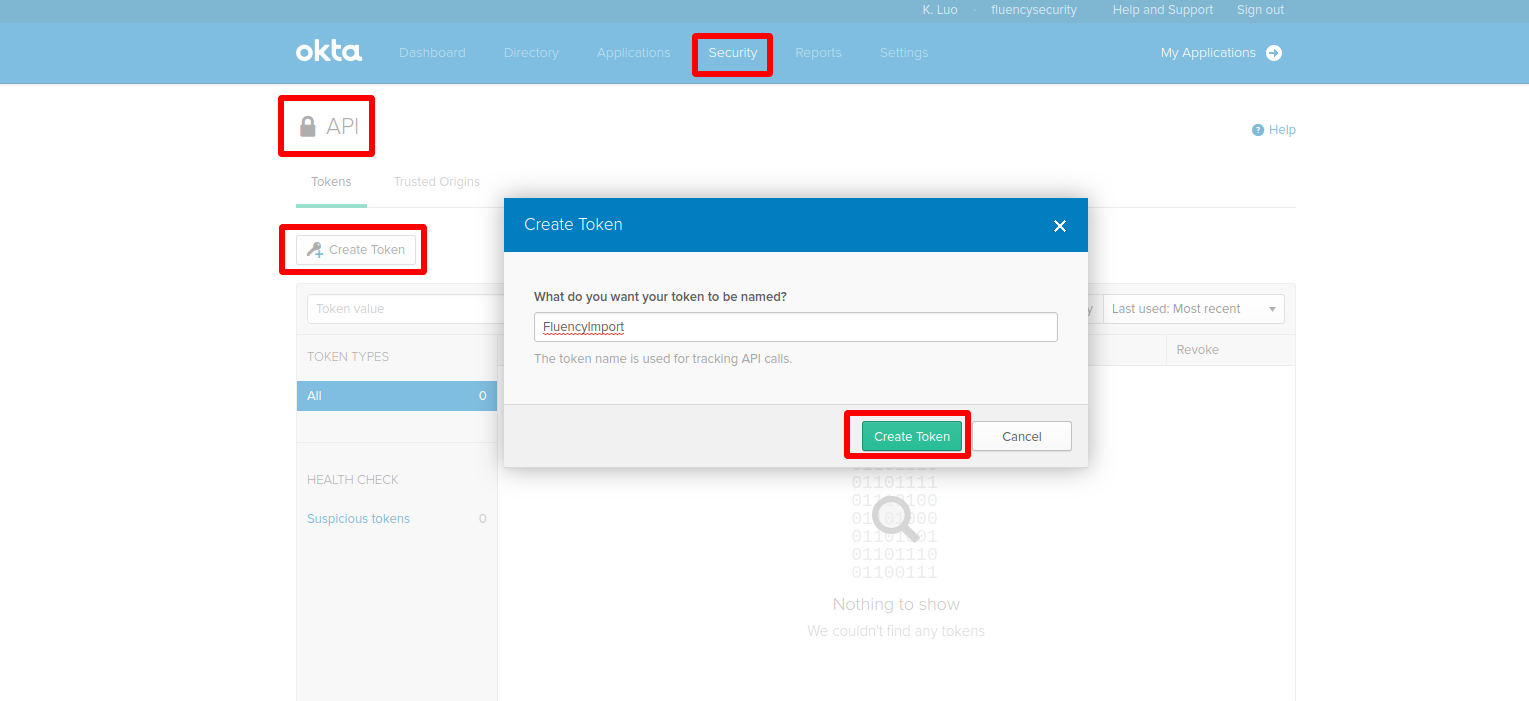
2) Go to Fluency Cloud Integrations page (Business Cloud Tools section), click “Okta” button, in the Okta configuration page, fill in the okta domain of your company account. Paste the “Token Value” into the “Token” field. Click “Save”.
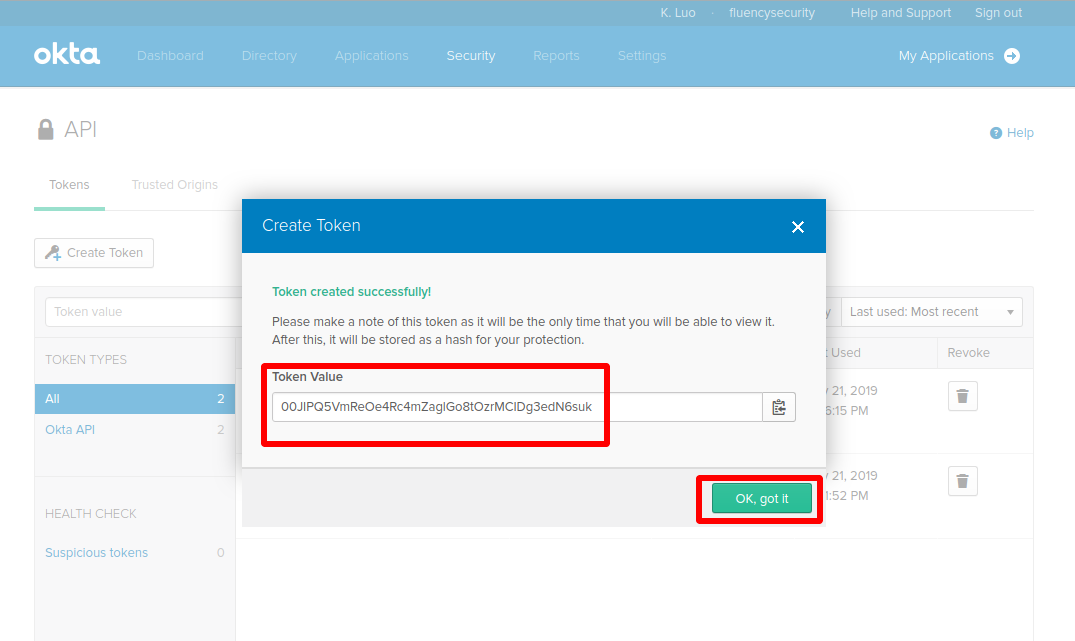
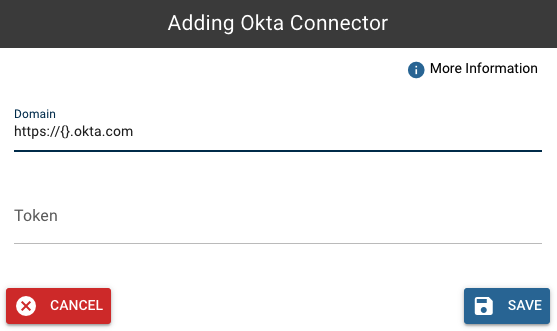
3) The feed could be disabled/enabled/deleted at any time. You may simply remove the generated token in okta admin page in case you want to uninstall it.
Page last updated: 2023 Aug 08