Slack Integration
Table of contents
Creating a Slack application
Navigate to the following Slack URL to create/configure a slack Application: https://api.slack.com/apps
Click the Create New App button on the top right corner, and choose the “From scratch” option:
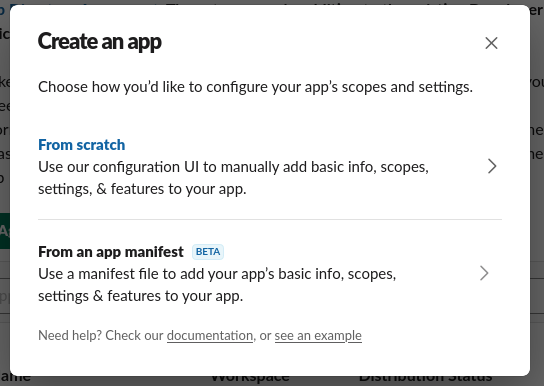
Give the App a name, and choose the desired workspace:
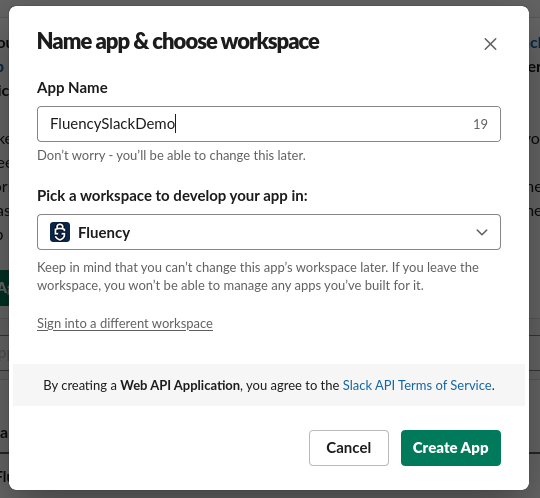
Click “Create App” to continue.
On the following page, configure the features/functionality of the App. Select the “Permissions” tab:
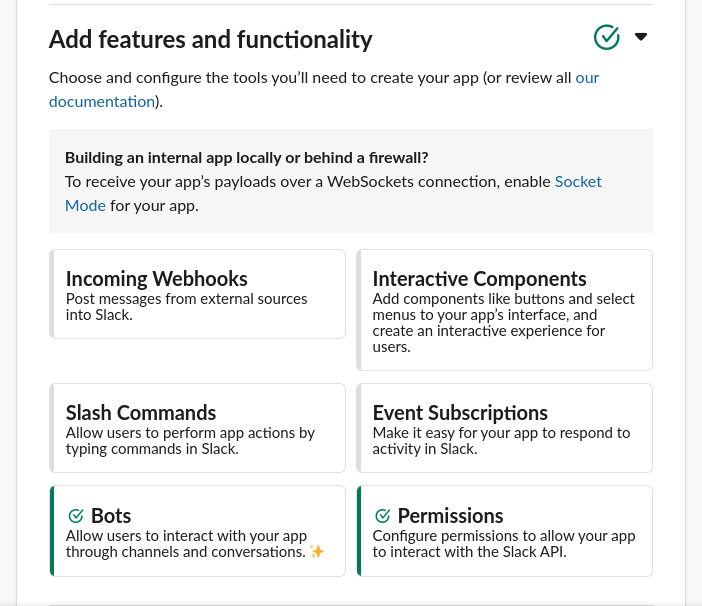
Scroll down to the “Scopes” section, and add the following permissions to the App:
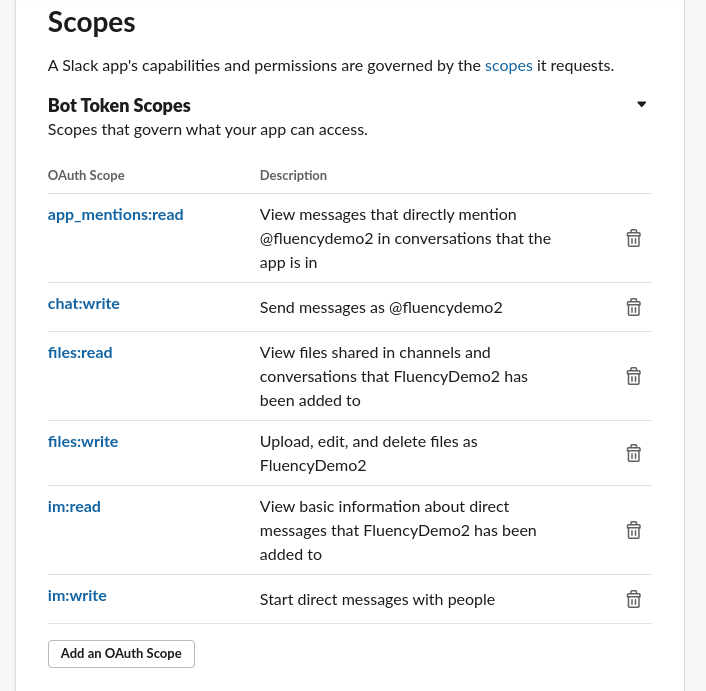
Installing a Slack application to a Workspace
Navigate back to the top of the page, and Install the App to the desired Workspace:
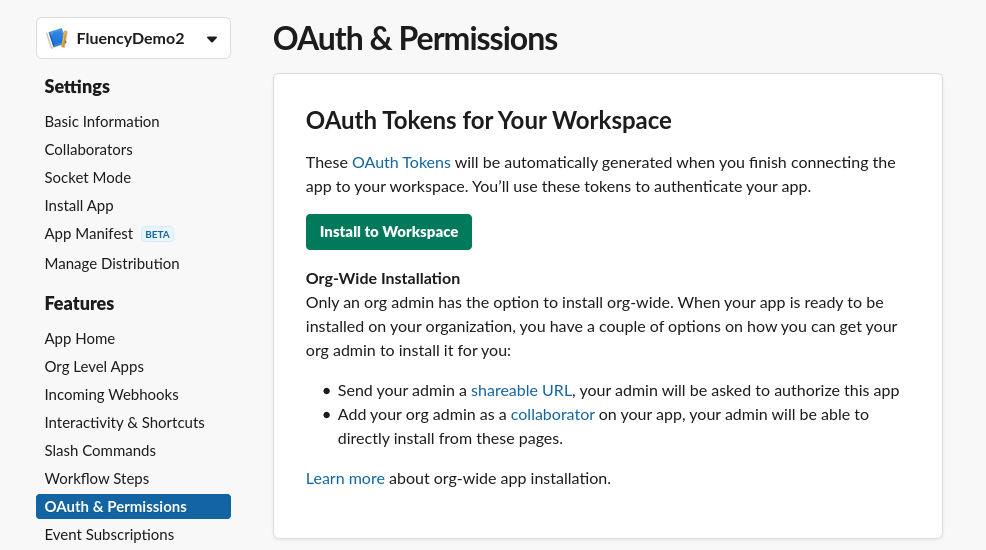
Accept the permission request:
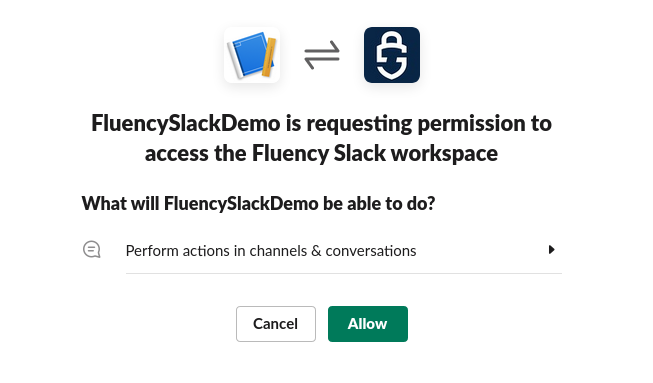
Make a note of the Bot User OAuth Token. It will be needed in the following steps:
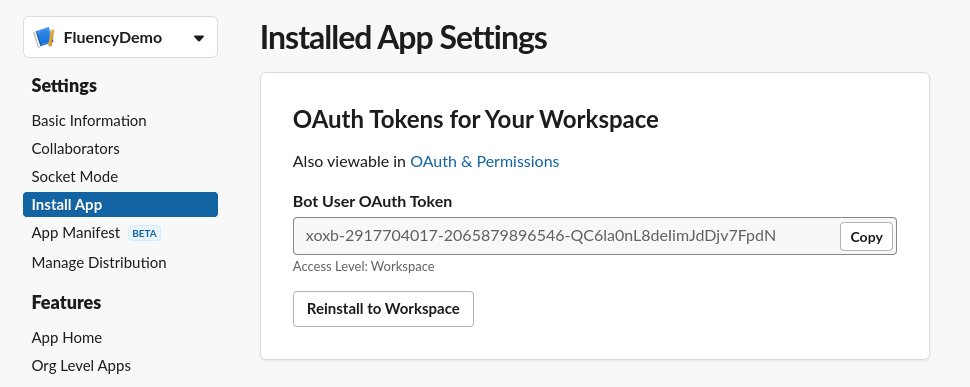
Adding a Slack application to a Channel
Navigate to the Slack workspace. Click on the channel name to see the channel details. Choose the Integrations tab:

Scroll down and select “Add apps” to add the App to the Slack channel:
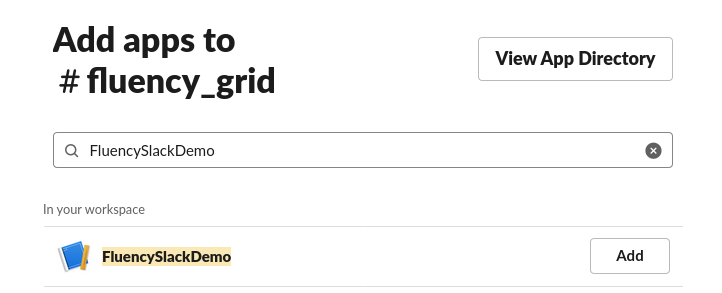
See the confirmation message in the Slack channel:
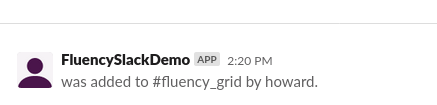
Configuring in Fluency
Refer to the main page of Actions.
Slack Actor
For a Slack actor:
(1)click “MANAGE ACTORS” on the “API Actions” page
(2)click “+ ACTOR” and choose “slack” from the pull-down menu
(3)fill in the name and Slack App token-click “save”
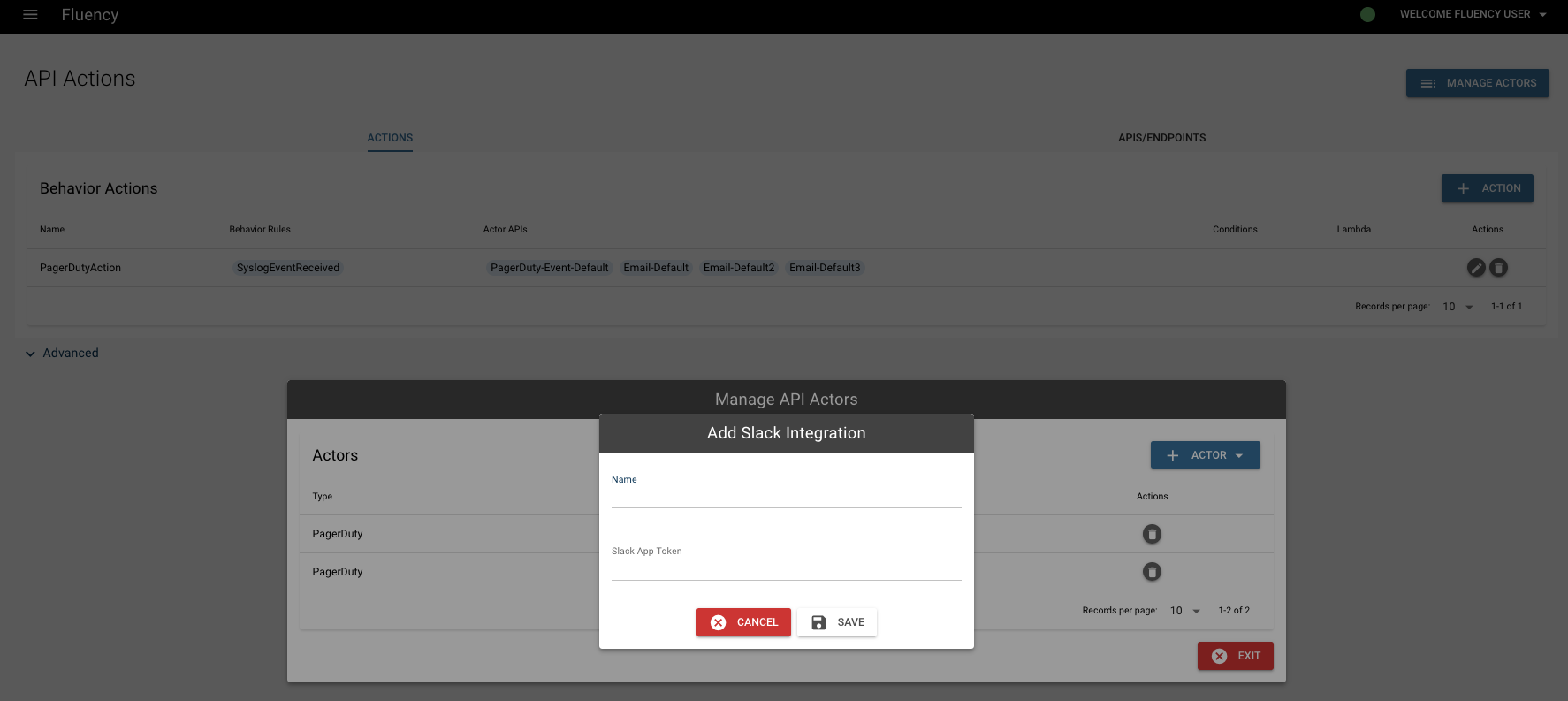
Slack API
(1) Switch to the second tab “APIS/ENDPOINT” on the “API Actions” page
(2) click the button “+ API CONFIG” and choose “Slack-Message” from the pull-down menu
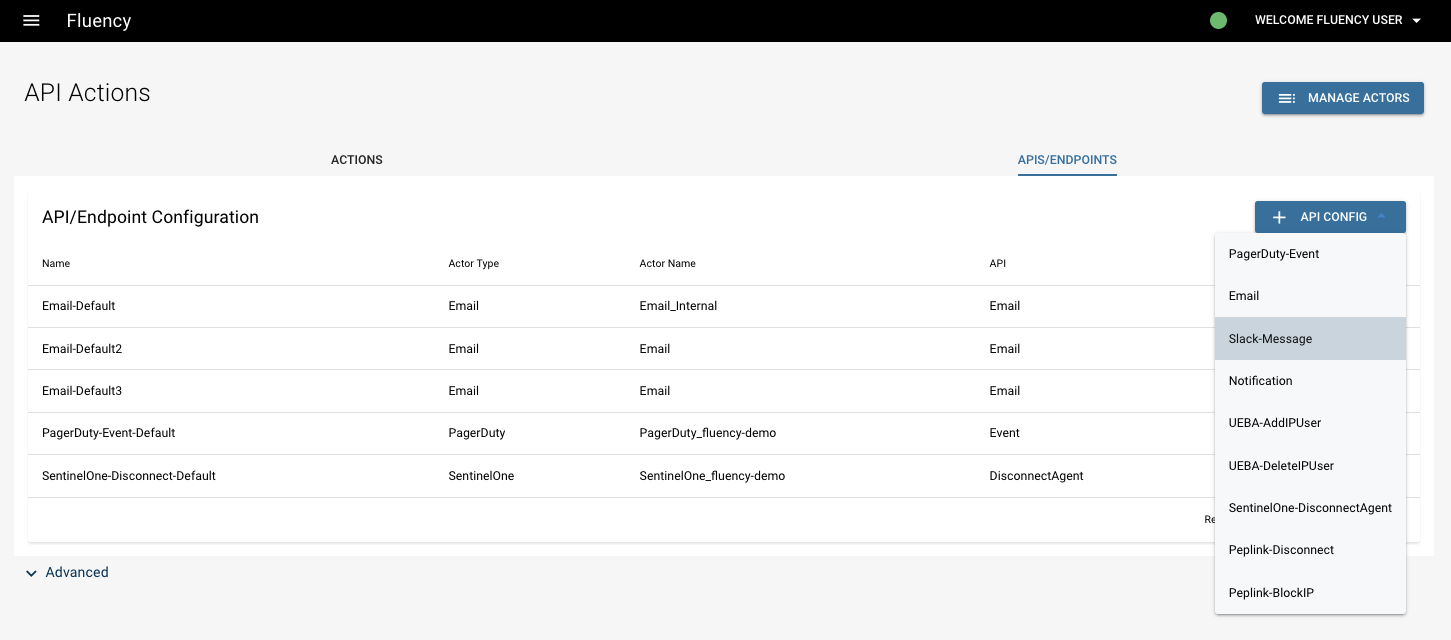
(3) Configure the Actor Name and choose the Slack Actor added above
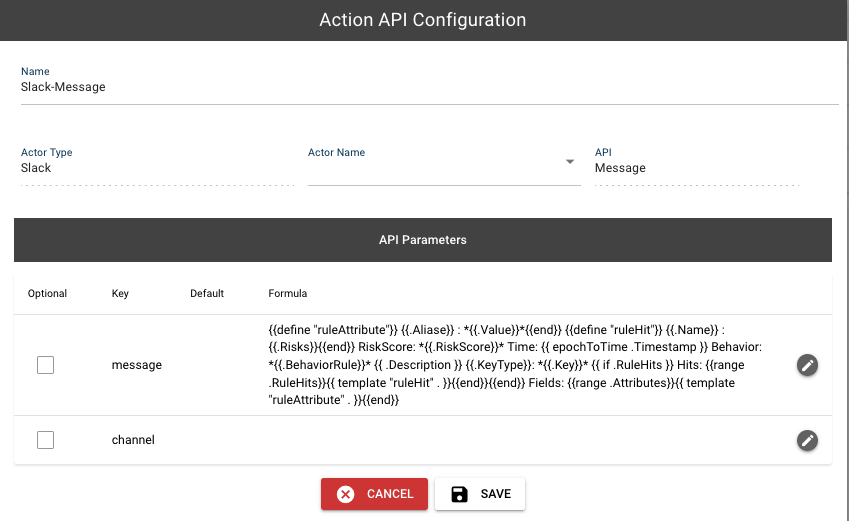
(4) Click Save to add the API configuration
Behavior Action
(1) Switch to the first tab “ACTIONS” on the “API Actions” page
(2) click the button “+ ACTION” to add a new Action. Choose the Behavior(s) alerts to be exported, and select the Slack API added above in the Actions box:
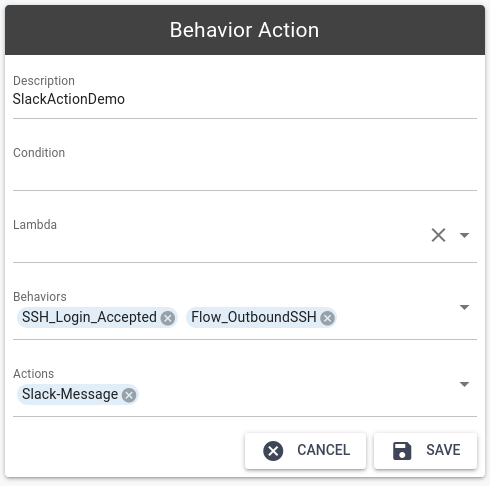
(3) Click Save to add the Behavior Action
Page last updated: 2023 Aug 11